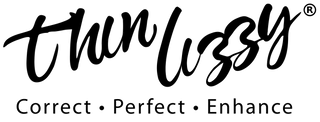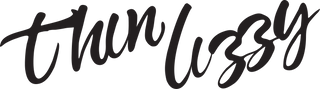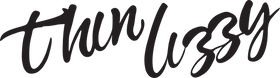Whitelist
Thanks For Signing Up To Thin Lizzy VIP's !
To help ensure that your Exclusive Email Offers get delivered without any hiccups, we recommend following these quick steps to add us to your trusted list of senders.
If you do not see an email from Thin Lizzy in your Inbox, our email may have mistakenly been sent to your junk folder.
Follow The Instructions Below To Whitelist Us!
Gmail (Desktop and Mobile)
Adding us to your Primary Tab will ensure you never miss out, and this can be done in no more than three easy steps.
Follow the screenshots below for a simple step-by-step
Gmail - Desktop
Gmail - Mobile
Step 1: Click the 3 vertical dots
Step 2: Click "Move to"
Step 3: Click "Primary"
The process for adding us to your contacts is pretty similar whether you’re on Desktop or Mobile. Simply select “From” or “Reply-To” on our email message, then select “Add to Contacts” or “Add to VIPs.”
We’ve put some screenshots below to make it nice and easy.
Apple Mail (Desktop / OS X)
Apple Mail (Mobile / iOS)
Outlook Desktop (2010,2013, 2016, 2019)
We’ve put some screenshots below to keep it nice and simple
When you open up our email, you should see an Information Icon alerting you to “Click here to download pictures”. Click here and select “Add Sender to Safe Senders List”.
Outlook.com / Hotmail.com
We’ve put some screenshots below to make it nice and easy.
When you open up our email, you should see an alert message display with “parts of this message have been blocked for your safety”.
Select that you trust us “trust auinfo@thinlizzy.com.au Always show content”
Android (Default Client)
Once you open your email from us, click on the picture that displays before the message and tap “Add to Contacts”
Your inbox just a got a whole lot more exciting!
Once You Have Whitelisted...
If you have any questions or feedback, do not hesitate to reach out.